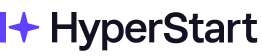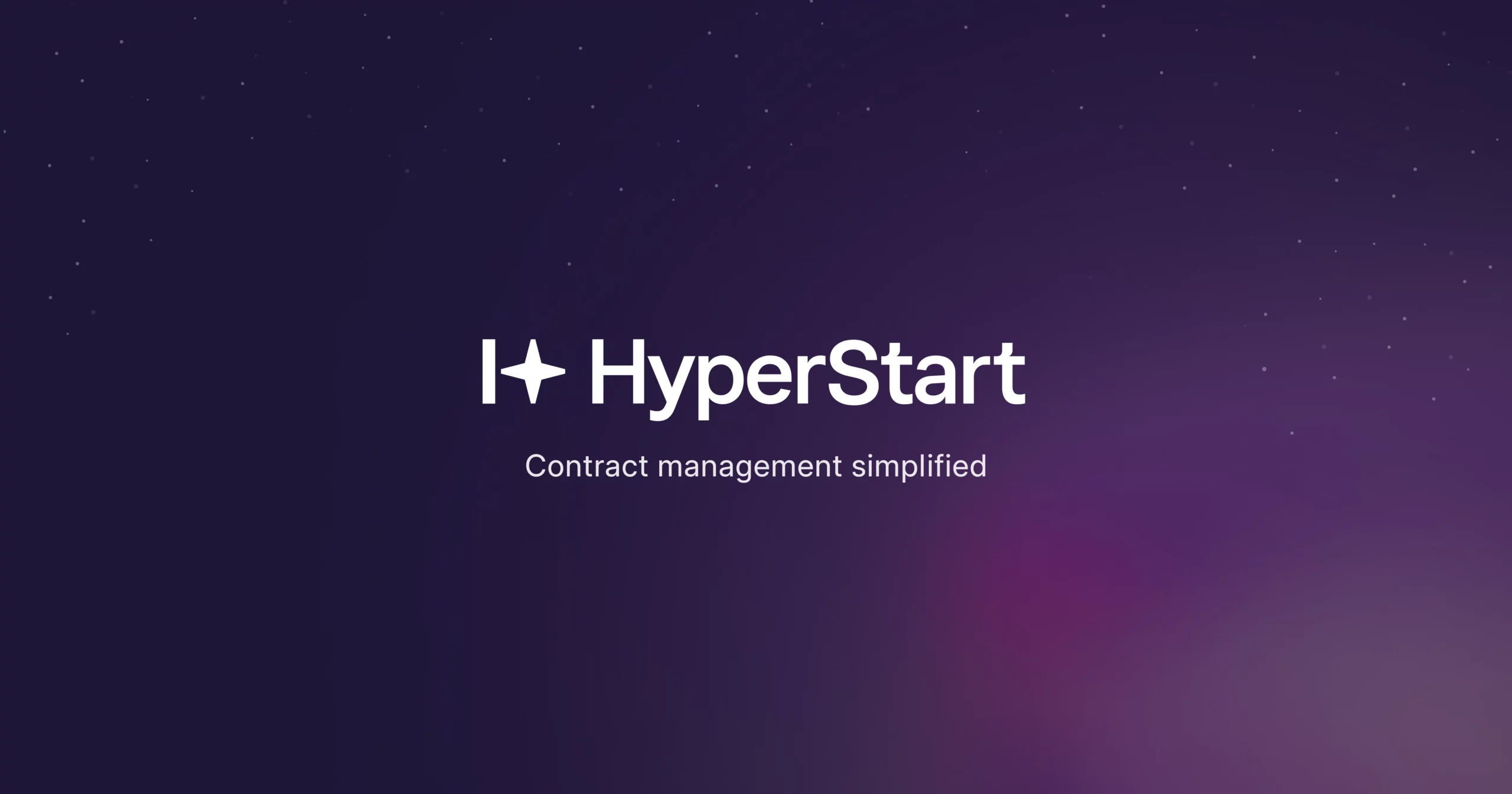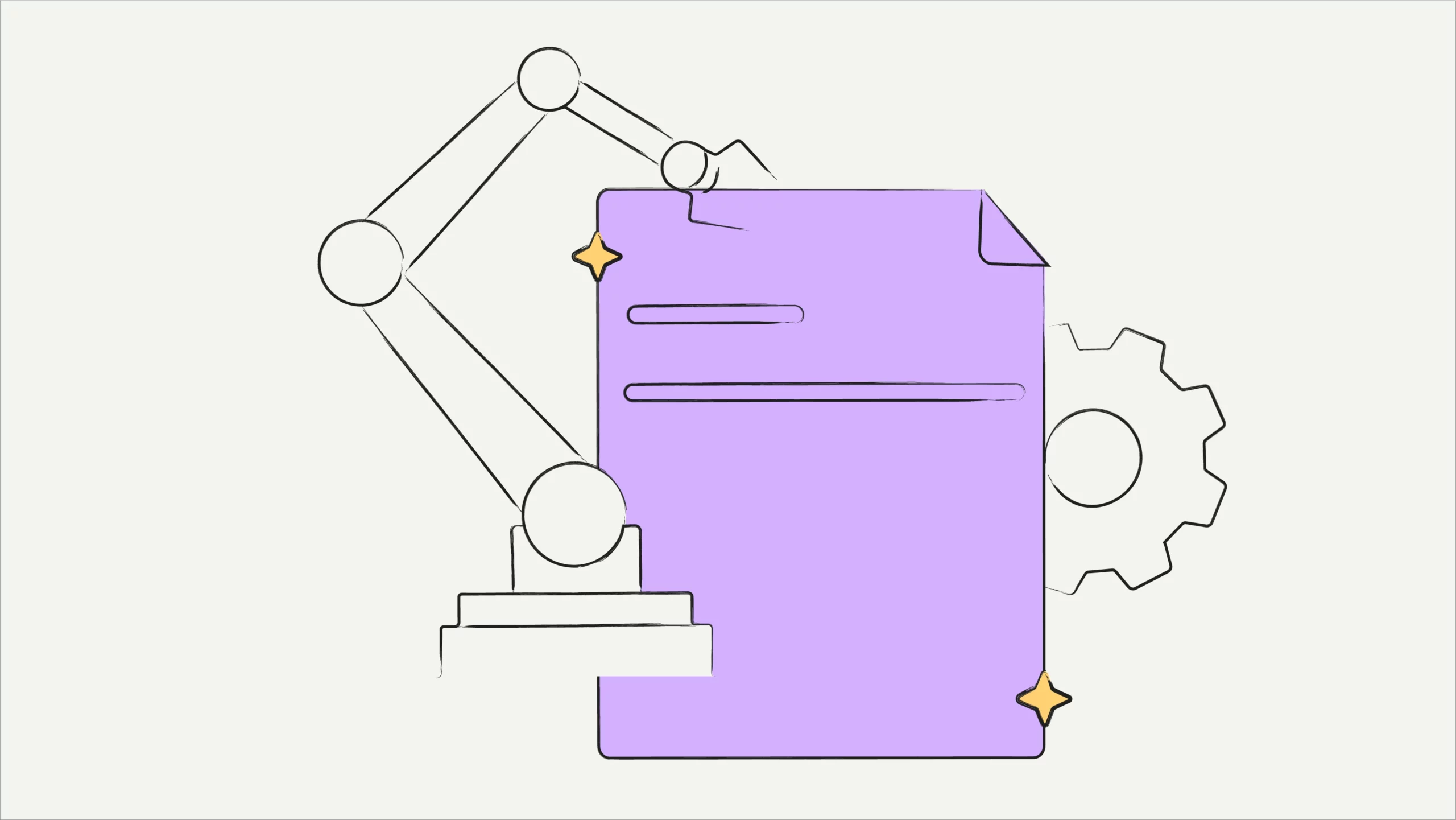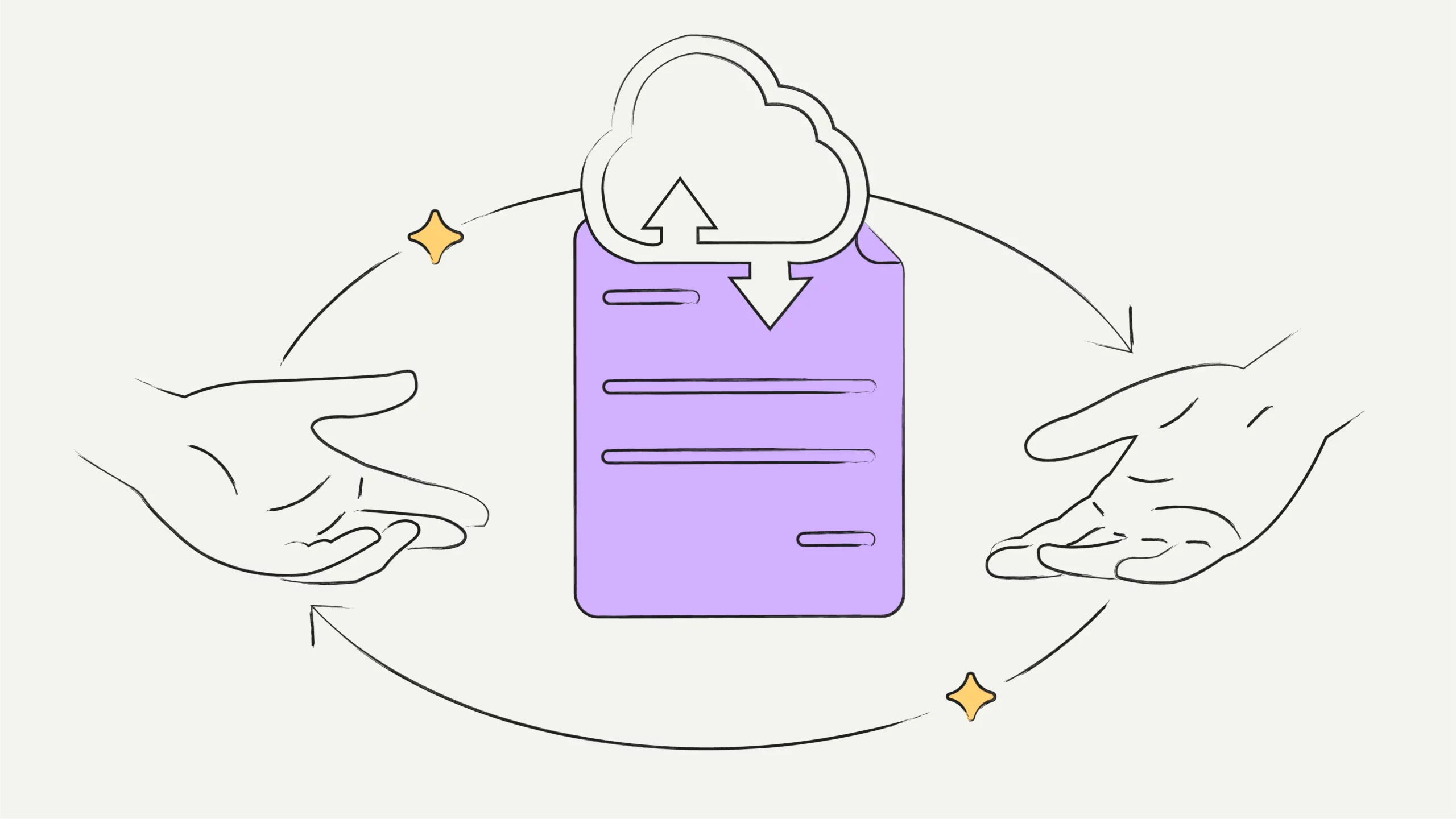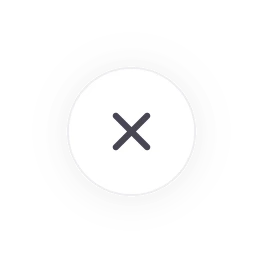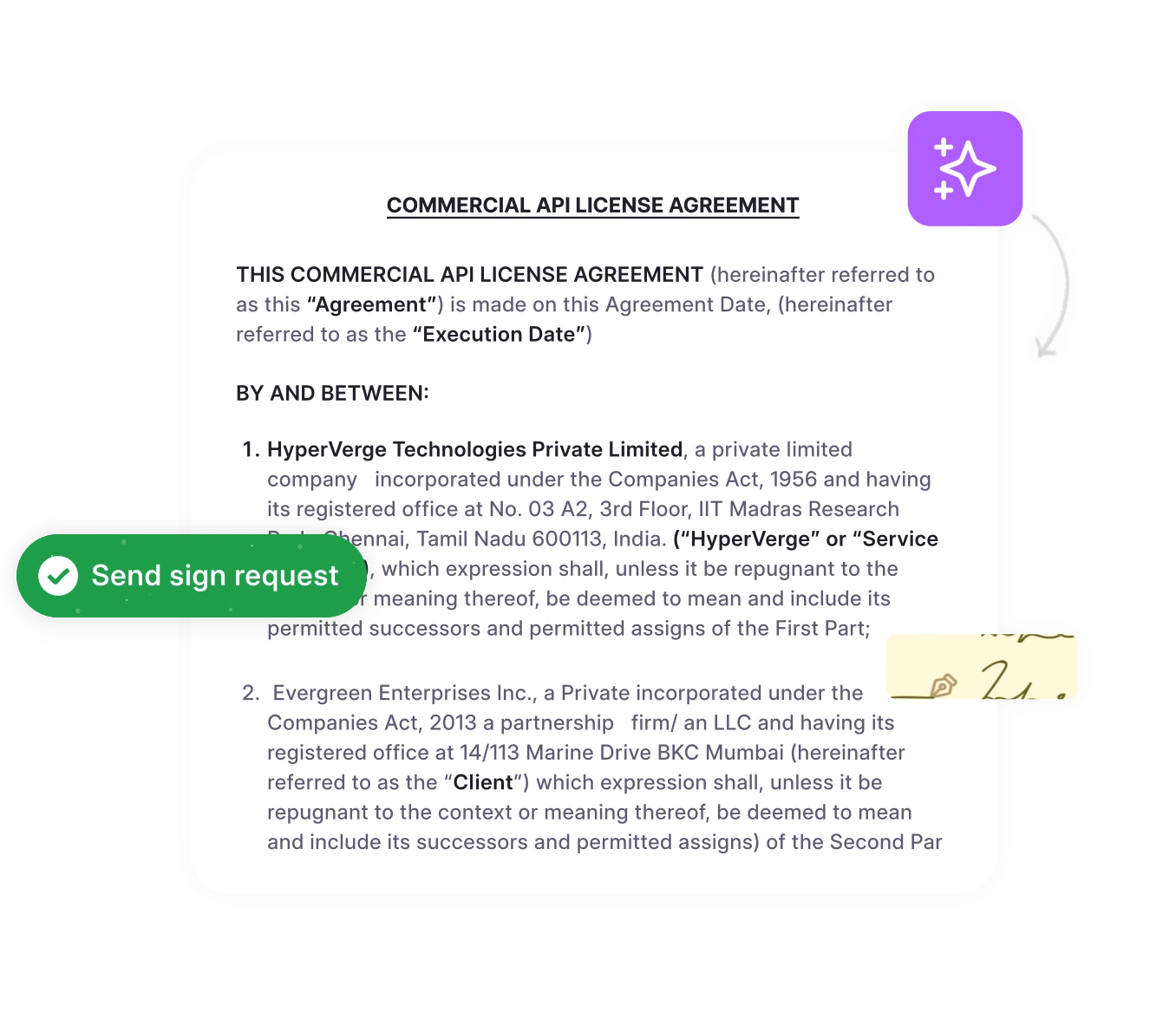Many legal teams rely on Teams for contract discussions and document management, but basic collaboration alone doesn’t address the complexities of effective contract management. The search for integrated CLM begins when organizations want to centralize collaboration, file sharing, redlining, approval workflows, and obligation tracking within a familiar interface.
True contract management requires more than communication—it demands automated contract analysis, obligation tracking, and intelligent search across large portfolios of agreements. Without these capabilities, Teams can quickly become a repository of scattered documents rather than a tool that drives efficiency and reduces risk.
To address these challenges, it’s essential to shift Teams from a basic collaboration tool into a comprehensive contract management solution. In this blog, we will explore what Microsoft Teams offers and how they support more advanced contract management strategies.
What is Microsoft Teams contract management?
Microsoft Teams contract management refers to using Teams as a collaborative platform for handling contract workflows, reviews, and communications—but it’s important to understand what Teams can do natively.
What Teams provides:
- File sharing and collaborative document editing
- Channel-based communication and notifications
- Integration with Microsoft 365 ecosystem
- Basic workflow capabilities through Power Automate
- Meeting scheduling and video conferencing for contract discussions
Organizations typically approach Teams contract management in two ways:
- Basic approach: Using Teams channels for file sharing and discussions
- Intelligent approach: Integrating AI-powered contract management platforms that enhance Teams’ collaboration with contract-specific intelligence
Understanding its capabilities naturally leads to configuring workflows. Proper setup ensures contracts move smoothly from creation to approval without delays or miscommunication.
How to set up contract management workflows in Microsoft Teams?
Method 1: Native Teams setup (basic collaboration)
For organizations starting with basic contract collaboration:
Step 1: Create dedicated contract channels
- Set up separate channels for different contract types (vendor agreements, customer contracts, partnerships)
- Use clear naming conventions: #contracts-vendor, #contracts-customer
- Configure channel permissions based on legal team roles
Step 2: Integrate with SharePoint and OneDrive
- Connect Teams channels to SharePoint document libraries
- Enable version control for contract documents
- Set up automated file organization using Power Automate
Step 3: Establish notification workflows
- Configure@mentions for contract reviews and approvals
- Set up channel alerts for urgent contract deadlines
- Create approval workflows using Microsoft Forms and Power Automate
Step 4: Use Microsoft Planner for task management
- Track contract review assignments and due dates
- Create task templates for different contract types
- Monitor progress across multiple concurrent agreements
Method 2: AI-enhanced Teams integration (enterprise approach)
For organizations requiring enterprise-grade contract intelligence:
Step 1: Integrate an AI-powered contract management platform
- Connect platforms like HyperStart to Teams channels for real-time notifications
- Enable automated contract analysis and metadata extraction
- Set up an intelligent contract repository with AI search capabilities
Step 2: Configure automated workflows
- Receive Teams notifications when contracts require review or approval
- Get alerts for upcoming renewal deadlines and contract obligation milestones
- Enable real-time contract status updates directly in Teams channels
Step 3: Enable advanced analytics
- Access contract analytics dashboards through Teams tabs
- Generate automated contract reports for leadership reviews
- Track contract performance metrics and compliance status
Collaborate smarter on every contract
Combine Microsoft Teams’ collaboration with HyperStart AI to track obligations, approvals, and deadlines seamlessly, ensuring no contract detail falls through the cracks.
Book a DemoOnce workflows are in place, the benefits become evident. Teams improves visibility, accelerates approvals, and maintains a clear record of all contractual activity.
What are the top benefits of Microsoft Teams for contract management?
Using Microsoft Teams for contract management can transform how legal teams collaborate and handle agreements. Here are the top 5 benefits of leveraging Teams for contract workflows:
1. Enable centralized communication and collaboration
Contract discussions no longer need to happen across scattered email threads and separate tools. With Teams, all stakeholders can participate in contract conversations within dedicated channels, ensuring everyone has access to the same information. Real-time document editing allows multiple reviewers to work simultaneously, while integrated video calling enables immediate clarification of complex contract terms.
2. Ensure seamless integration with the Microsoft 365 ecosystem
Teams organically connects with SharePoint for document storage, OneDrive for file sharing, and Word for contract editing. This integration means contracts flow smoothly between applications without manual transfers or version control issues. Legal teams can leverage familiar Microsoft tools while maintaining a unified workflow that doesn’t require learning new platforms or switching between multiple systems throughout the contract lifecycle.
3. Strengthen security and access control
Enterprise-grade security features ensure sensitive contract information remains protected. Role-based access controls limit who can view specific contract channels, while audit trails track all interactions with contract documents. Integration with Azure Active Directory provides single sign-on capabilities, and data loss prevention policies can automatically detect and protect sensitive contract information shared within Teams channels.
RBAC not only improves security by limiting access scope but also helps organizations meet regulatory requirements such as GDPR and HIPAA. Role assignment ensures that sensitive contract data is shielded from unauthorized eyes while maintaining auditability and compliance, which is critical for enterprises handling sensitive contract information.
4. Achieve faster approval and review cycles
Automated notifications through Teams channels ensure contract reviews don’t get lost in busy inboxes. @mentions can direct specific questions to relevant stakeholders, while task assignments through Microsoft Planner track approval progress. Integration with Power Automate enables custom contract approval workflows that route contracts through the appropriate review sequence, reducing bottlenecks and ensuring consistent processes across all contract types.
5. Unlock enhanced visibility and tracking
Teams provides transparency into contract status through channel conversations and shared task lists. Team members can quickly understand where contracts stand in the approval process, what actions are needed, and who is responsible for the next steps. When enhanced with AI-powered platforms, this visibility extends to advanced analytics, obligation tracking, and automated contract insights that transform Teams collaboration into strategic contract intelligence.
Track every contract obligation
Receive real-time Teams notifications for upcoming deadlines, milestones, and approval requests to prevent missed actions.
Book a DemoTo fully leverage these advantages, legal and operations teams should adopt best practices, including standardized templates, clear access controls, and structured approval chains.
What are the best practices for Microsoft Teams contract management?
Implementing effective Microsoft Teams contract management requires strategic planning and consistent execution. Here are the top 5 best practices to maximize your contract management success:
1. Structure channels strategically for contract types
Create dedicated channels for specific contract categories rather than using generic “legal” channels. Set up separate spaces for vendor agreements, customer contracts, employment agreements, and partnership deals. This organization improves searchability, reduces notification noise, and helps team members quickly locate relevant contract discussions. Use clear naming conventions like #contracts-vendor-agreements or #contracts-customer-SaaS to maintain consistency across your organization.
2. Implement consistent naming conventions and file organization
Establish standardized file naming formats such as [Contract_Type][Counterparty][Date]_[Version] to enable quick identification and automated processing. Store contracts in connected SharePoint libraries with organized folder structures that mirror your channel organization. This consistency makes contracts easier to find, reduces duplicate files, and supports automated workflows that depend on predictable naming patterns.
3. Set up automated workflows and notifications
Leverage Power Automate to create approval workflows that automatically route contracts through the proper review sequence. Configure Teams notifications for critical contract deadlines, required approvals, and status changes. For advanced automation, integrate AI-powered platforms that can automatically analyze contracts and send intelligent alerts about obligation deadlines, renewal dates, and compliance requirements directly to relevant Teams channels.
Businesses implementing AI-powered contract solutions have documented a 39% reduction in contract lifecycle time—meaning contracts move through drafting, review, approval, and execution much faster.
4. Train teams on contract-specific protocols and security
Establish clear guidelines for contract discussions, file sharing, and approval processes to maintain consistency across all team members. Train users on proper @mention usage, channel etiquette, and document handling procedures. Ensure everyone understands security protocols for sharing sensitive contract information and knows how to use Teams’ compliance features to protect confidential business terms and personal data.
5. Monitor performance and optimize continuously
Track key metrics like contract processing times, approval delays, and communication effectiveness using Teams analytics and integrated reporting tools. Regular review of these metrics helps identify bottlenecks in your contract workflows and opportunities for improvement.
Consider implementing AI-enhanced analytics platforms that provide deeper insights into contract performance, risk exposure, and business intelligence to continuously refine your Teams contract management approach.
Never miss a critical contract deadline
HyperStart sends intelligent Teams alerts for renewals, approvals, and milestones—so you stay proactive, not reactive.
Book a DemoBeyond standard collaboration, integrating HyperStart with Teams turns contract processes into actionable intelligence, using automation and analytics to proactively manage obligations and reduce risk.
Transform Teams collaboration into contract intelligence with HyperStart
Microsoft Teams provides an excellent collaboration foundation, but true contract management requires specialized AI capabilities that transform collaboration into intelligence.
Organizations serious about contract efficiency combine Teams’ collaborative strengths with AI-powered contract platforms. The result: legal teams focus on strategic work instead of administrative tasks, contracts move faster through approval cycles, and renewal deadlines are never missed.
While Teams’ native capabilities support basic contract collaboration, enhanced platforms deliver enterprise-grade contract intelligence that scales with your organization’s growth and complexity.
Get AI contract intelligence in your Teams environment. Book a demo to see how HyperStart transforms Teams collaboration into contract intelligence.